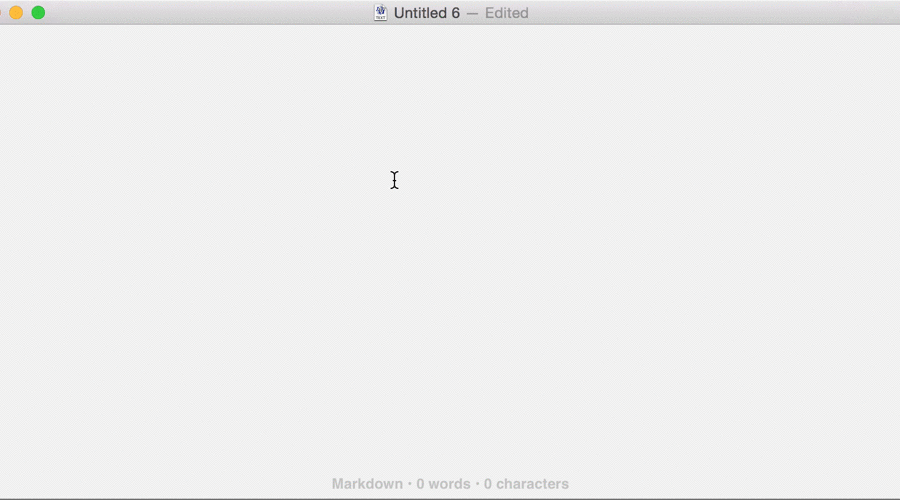
Text Expanders and Keyboard Shortcuts
Thirteen hours, all saved thanks to TextExpander. When I open up my TextExpander app on my Mac and check out my statistics, I can see I’ve expanded 3,564 snippets of text resulting in 203,073 characters saved - all within 18 months of use. Now, if 13 hours of typing saved wasn’t compelling enough, bear in mind I don’t even use TextExpander for half of my most used shortcuts. Stop typing the same words and expressions over, and over, and over, and, well….you get the point.
There are two ways to use text expanders and shortcuts. The first and easiest way is to update the built-in dictionary on your computer, phone, and tablet. For longer expressions and more customization, use a more powerful text expanding app. Let’s go over how to setup some common shortcuts on some popular platforms.
The Basics
Here are some common expressions that can be set up as shortcuts and automatically expanded. The trick to setting up expanders is to make sure the expression isn’t something you would normally type. For example, I wouldn’t want “awsp” to expand to “Association of Washington School Principals” because there are lots of times I just want to type AWSP. To get away from that, I added a second “p” to the end of my shortcut.
- District or building name: ehss autocompletes to Example High School
- Email address: dawsp autocompletes to david@awsp.org
- Phone number: .ph autocompletes to (360) 357–7951
- Address: 10218t autocompletes to 1021 8th Ave SE and olywa autocompletes to Olympia, WA 98501
- Common expressions: ty autocompletes to thank you, yw autocompletes to you’re welcome
Now that you have a few examples of what kinds of things you type over and over, here’s how to set them up.
iOS
If you have an iPhone, iPad, or iPod touch and use iCloud, setting up keyboard shortcuts will sync across all your devices (including a Mac). The process is pretty straightforward.
- Launch the Settings app
- Select General
- Select Keyboard
- Select Shortcuts
- Tap the + sign in the upper right corner
- Type out your phrase and shortcut
- Tap Shortcuts to go back to your list of shortcuts or add another
Android
Setting up text expanders and shortcuts is pretty simple on your Android device as well.
- Open your Settings
- Select Language and Input
- Locate and select Personal Dictionary
- Tap the plus sign
- Type your word and then create a shortcut below
Mac
If you are signed into the same iCloud account on a Mac and iOS device, your shortcuts should sync. Of course, you might not use the same iCloud account or you might just want to add shortcuts on your Mac. To do that, follow these steps.
- Open System Preferences
- Select Keyboard
- Select the Text tab
- Click the + sign on the bottom left to add a new shortcut
- Type the shortcut you want in the Replace column and your full phrase in the With column
Windows
I don’t know of any system-level settings, at least on the Windows 7 computers in our office, that provide this functionality. In Microsoft Word, there are auto text entries you can add, but they aren’t system-wide. The good news is there’s a program you can download that will provide system-wide shortcuts and more. Keep reading for more details. If you know of a system-wide way to to text expansion or replacements, leave it in the comments and I'll update the blog post.
Advanced
In addition to common and short phrases, programs like TextExpander for Mac and PhraseExpress for Windows can do all sorts of powerful tricks, from using text you’ve copied to your clipboard, curser placement, filling forms, date/time insertion, and drop-down menus for common choices. TextExpander also has a companion app for iOS that adds more power to your iPhone and iPad (PhraseExpress is available for Android as well). Here are a couple ways I use TextExpander:
- Hyperlinks: When doing Legislative Update, I put in sometimes over a hundred links to bills. Since the only difference in the URL is the actual bill number, I’ve set up a shortcut so all I need to do is copy the bill number, select the text I want to link to, and type “.bill”, which turns SB 2493 into <a href="http://apps.leg.wa.gov/billinfo/summary.aspx?bill=2493&year=2015">SB 2493</a>.
- Form letters: We used a standard letter if a call for proposal for Summer Conference last year was incomplete, so I set up an expander that would type the whole letter into the body of an email. All I’d have to do is type “,sc” and the letter would automatically populate and a text field would pop up where I would type the name of the person and hit enter.
- Code: I’ll save the boring details, but text expanders are great when doing even the most basic web updates.
Well there it is, a little primer on how to save some time, frustration, and energy when using your technology. Anyone have any other apps or programs you use to speed up text entry? How about great ideas for snippets or expressions to use with a text expander? Share your knowledge and leave those in the comments. Have questions? Email david@awsp.org.